Fujitsu B3020D Manuel d'utilisateur
Naviguer en ligne ou télécharger Manuel d'utilisateur pour Carnets de notes Fujitsu B3020D. FUJITSU B3020D User Manual Manuel d'utilisatio
- Page / 115
- Table des matières
- DEPANNAGE
- MARQUE LIVRES



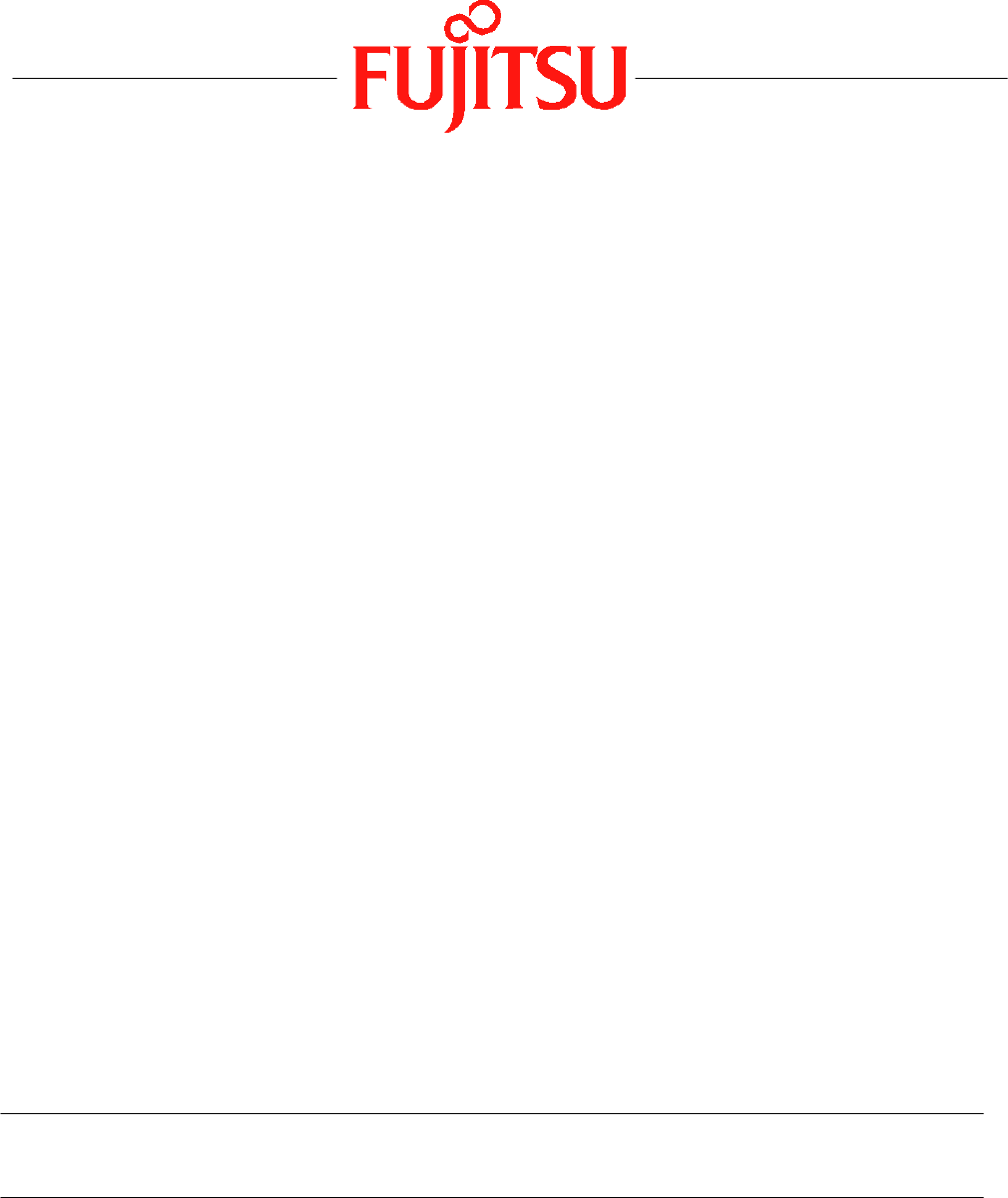
- Fujitsu LifeBook 1
- B Series 1
- Copyright 2
- Table of Contents 4
- USER-INSTALLABLE FEATURES 5
- TROUBLESHOOTING 5
- CARING FOR YOUR 5
- LIFEBOOK NOTEBOOK 5
- SYSTEM SPECIFICATIONS 6
- GLOSSARY 6
- APPENDIX: 6
- WIRELESS LAN USER’S GUIDE 6
- ABOUT THIS GUIDE 10
- FUJITSU CONTACT INFORMATION 10
- WARRANTY 10
- Getting to Know 12
- Your LifeBook 12
- Overview 14
- Locating the Controls 15
- LEFT-SIDE PANEL COMPONENTS 16
- RIGHT-SIDE PANEL COMPONENTS 17
- BOTTOM COMPONENTS 18
- Anti-theft lock slot 19
- Status Indicator Panel 20
- Keyboard 22
- Touchpad Pointing Device 24
- TOUCHPAD CONTROL ADJUSTMENT 25
- TOUCH SCREEN 25
- Getting to Know Your LifeBook 26
- Volume Control 27
- (1) Application A Button 28
- (3) Internet Button 28
- (2) Application B Button 28
- (4) E-Mail Button 28
- Enter Button 28
- APPLICATION PANEL 29
- PRECAUTIONS 29
- UNINSTALLING THE SECURITY 29
- PANEL APPLICATION 29
- LAUNCHING APPLICATIONS WITH 30
- Getting Started 32
- Power Sources 34
- Display Panel 35
- Starting Your 36
- LifeBook Notebook 36
- BOOTING THE SYSTEM 37
- Registration 38
- Power Management 39
- HIBERNATE MODE 40
- DISPLAY TIMEOUT 40
- HARD DISK TIMEOUT 40
- WINDOWS POWER MANAGEMENT 40
- RESTARTING THE SYSTEM 40
- POWER OFF 41
- User-Installable 42
- Features 42
- Lithium ion Battery 44
- REPLACING THE BATTERY 45
- External Floppy 46
- Disk Drive* 46
- Write Protected 47
- Write Enabled 47
- PC Cards 48
- Compact Flash Cards 49
- REMOVING COMPACT FLASH CARDS 50
- Memory Upgrade Module 51
- OF NEW MEMORY CAPACITY 52
- Port Replicator 53
- FRONT PANEL COMPONENTS 54
- ATTACHING THE PORT REPLICATOR 54
- DETACHING THE PORT REPLICATOR 54
- Device Ports 55
- DOCKING PORT 56
- MICROPHONE JACK 56
- HEADPHONE JACK 56
- EXTERNAL MONITOR PORT 56
- Diskette Controller: 61
- Disabled 61
- POWER ON SELF TEST MESSAGES 68
- MODEM RESULT CODES 69
- Restoring Your 70
- Pre-installed Software 70
- AUTOMATICALLY DOWNLOADING 71
- DRIVER UPDATES 71
- Care and Maintenance 72
- BATTERIES 75
- FLOPPY DISKS AND DRIVES 75
- PC CARDS 76
- BatteryAid 82
- Glossary 84
- Regulatory Information 91
- ACCORDING TO LOCAL, STATE, OR 93
- FEDERAL LAWS 93
- Appendix 94
- FCC REGULATORY INFORMATION 96
- Before Using the Wireless LAN 97
- DEACTIVATING THE WLAN DEVICE 98
- Wireless LAN 99
- On/Off Switch 99
- FLOW OF OPERATIONS 100
- CONFIGURATION USING WIRELESS 100
- ZERO CONFIGURATION TOOL 100
- INTEL PROSET SOFTWARE 101
- CONFIGURATION USING 101
- CONFIGURATION USING ATHEROS 102
- CLIENT UTILITY SOFTWARE 102
- CONNECTION TO THE NETWORK 104
- WIreless LAN User’s Guide 106
- Troubleshooting 107
- Wireless LAN Glossary 108
- IP address information 110
- Specifications 111
- LifeBook B Series 113
Résumé du contenu
Fujitsu LifeBook B Series User’s Guide LifeBook B Series Model: B3020/B3020D Document Date: 04/26/2004 Document Part Number: B6FH-1921-01EN-00
3PrefacePrefaceABOUT THIS GUIDEThe LifeBook® B Series notebook from Fujitsu Computer Systems is a powerful mini-notebook computer. It is powered by an
93WIreless LAN User’s Guide Configuration of the WLAN DeviceThe WLAN Device can be configured to establish wire-less network connectivity using one of
94LifeBook B Series Notebook - AppendixAccess Point (Infrastructure) Networks: The SSID must be identical to the SSID of the access point(s) and the c
95WIreless LAN User’s Guide 7. From the General page, click the Networks tab. 8. Click the [Add] button. The General Settings dialog displays. 9. Ente
96LifeBook B Series Notebook - Appendixdifferent wireless networks, SSID's can be entered in the SSID2 and SSID3 fields as well.9. Click the Secu
97WIreless LAN User’s Guide CONNECTION TO THE NETWORKThis section explains connection to the network.If there is an administrator of the network, cont
98LifeBook B Series Notebook - AppendixThe folder and printer for which the sharing function has been set will be usable from any personal computer pr
99WIreless LAN User’s Guide 3. Click the [Sharing] tab.4. Click [Share this printer].5. Enter the sharing printer name in [Share name].6. Click the [O
100LifeBook B Series Notebook - AppendixTroubleshootingCauses and countermeasures for troubles you may encounter while using your wireless LAN are des
101WIreless LAN User’s Guide Wireless LAN GlossaryAd Hoc ModeAd Hoc Mode refers to a wireless network architecture where wireless network connectivity
102LifeBook B Series Notebook - AppendixShared key authentication802.11 network authentication method in which the AP sends the client device a challe
4LifeBook B Series – Section OneB Series.book Page 4 Friday, April 23, 2004 11:41 AM
103WIreless LAN User’s Guide IP address informationIf IP address is unknown, set IP address as follows:If you have an access point (DHCP server) on th
104LifeBook B Series Notebook - AppendixSpecifications* “Wi-Fi based” indicates that the interconnectivity test of the organization which guarantees t
105IndexIndexAACadapter . . . . . . . . . . . . . . . . . . . . . . . . . . . . . . . . .27, 79indicator . . . . . . . . . . . . . . . . . . . . . .
106LifeBook B SeriesFFDU . . . . . . . . . . . . . . . . . . . . . . . . . . . . . . . . . . . . . . . 64Floppy Diskcare . . . . . . . . . . . . . .
107IndexPParallel Port . . . . . . . . . . . . . . . . . . . . . . . . . . . . . . .48, 82problems . . . . . . . . . . . . . . . . . . . . . . . . .
108LifeBook B SeriesWWFM . . . . . . . . . . . . . . . . . . . . . . . . . . . . . . . . . . . . . . 83Windowsend user license agreement . . . . .
52Getting to KnowYour LifeBookB Series.book Page 5 Friday, April 23, 2004 11:41 AM
6LifeBook B SeriesB Series.book Page 6 Friday, April 23, 2004 11:41 AM
7Getting to Know Your LifeBook Figure 2-1. Fujitsu LifeBook B Series notebookOverviewThis section describes the components of your Fujitsu LifeBook B
8LifeBook B Series – Section TwoFigure 2-5. LifeBook notebook with display openLocating the Controlsand ConnectorsTOP AND FRONT COMPONENTSThe followin
9Getting to Know Your LifeBookFigure 2-6. LifeBook notebook left-side panelLEFT-SIDE PANEL COMPONENTSFollowing is a brief description of your LifeBook
10LifeBook B Series – Section TwoFigure 2-7. LifeBook notebook right-side panelRIGHT-SIDE PANEL COMPONENTSFollowing is a brief description of your Li
11Getting to Know Your LifeBookFigure 2-8. LifeBook notebook bottom panelBOTTOM COMPONENTSFollowing is a brief description of your LifeBook note-book’
12LifeBook B Series – Section TwoFigure 2-9. LifeBook notebook rear panelREAR PANEL COMPONENTSFollowing is a brief description of your LifeBook note-
CopyrightCopyrightFujitsu Computer Systems Corporation has made every effort to ensure the accuracy and completeness of this document. However, as ong
13Getting to Know Your LifeBookFigure 2-10. Status Indicator PanelStatus Indicator PanelThe Status Indicator displays symbols that correspond with a s
14LifeBook B Series – Section TwoBATTERY CHARGING INDICATORLocated to the left of the Battery Level indicator is a small arrow symbol. This symbol sta
15Getting to Know Your LifeBookFigure 2-12. KeyboardKeyboardUSING THE KEYBOARDYour LifeBook notebook has an integral 83-key keyboard. The keys perfor
16LifeBook B Series – Section Two [Fn+F4]: Pressing [F4] while holding [Fn] will toggle the Quick Point feature on and off. Note that the [Fn+F4] comb
17Getting to Know Your LifeBookFigure 2-13. Touchpad pointing deviceTouchpad Pointing DeviceThe Touchpad pointing device comes built into your LifeBoo
18LifeBook B Series – Section Twothe pad after the final tap. Next, move the object to its new location by moving your finger across the Touchpad, and
19Getting to Know Your LifeBookFigure 2-20. Dragging on the Touch ScreenRight-clickingIt is possible for you to perform right-click functions with th
20LifeBook B Series – Section TwoVolume ControlYour Fujitsu LifeBook notebook has multiple volume controls which interact with each other. CONTROLLING
21Getting to Know Your LifeBookFigure 2-21. LifeBook Security/Application Panel LifeBook Security/Application PanelA unique feature of your LifeBook
22LifeBook B Series – Section TwoSetting Supervisor PasswordYou must have set a supervisor password before setting any user passwords. The supervisor
LifeBook B SeriesB Series.book Page 2 Friday, April 23, 2004 11:41 AM
23Getting to Know Your LifeBookcase, if passwords (supervisor, user, or both) are set, the passwords must first be cleared before removing the applica
24LifeBook B Series – Section TwoTo change an application associated with the Application buttons, click on the tab for the button you would like to r
253Getting StartedB Series.book Page 25 Friday, April 23, 2004 11:41 AM
26LifeBook B SeriesB Series.book Page 26 Friday, April 23, 2004 11:41 AM
27Getting StartedFigure 3-1. Connecting the AC AdapterPower SourcesYour LifeBook notebook has three possible power sources: a primary Lithium ion batt
28LifeBook B Series – Section ThreeFigure 3-2. Opening the Display PanelDisplay PanelYour LifeBook notebook contains a display panel that is backlit f
29Getting StartedStarting Your LifeBook NotebookPOWER ONSuspend/Resume On buttonThe Suspend/Resume button is used to turn on your LifeBook notebook fr
30LifeBook B Series – Section ThreeBIOS GuideA guide to your notebook’s BIOS is available online. Please visit our service and support Web site at htt
31Getting StartedREGISTERING YOUR LIFEBOOK NOTEBOOKWhat are the benefits of registering?You will receive an identification label for your LifeBook not
32LifeBook B Series – Section ThreePower ManagementYour LifeBook notebook has many options and features for conserving battery power. Some of these fe
Table of ContentsFujitsu LifeBook B Series NotebookTable of Contents1PREFACEPrefaceAbout This Guide . . . . . . . . . . . . . . . . . . . . . . . . .3
33Getting Startedoperation(s) in progress. When you resume operation from Standby mode, your notebook will return to the point where it left off. To r
34LifeBook B Series – Section Three3. Click OK. Your notebook will shut down and then reboot.POWER OFFBefore turning off the power by choosing Shut Do
354User-Installable FeaturesB Series.book Page 35 Friday, April 23, 2004 11:41 AM
36LifeBook B SeriesB Series.book Page 36 Friday, April 23, 2004 11:41 AM
37User Installable FeaturesLithium ion BatteryYour LifeBook notebook has a Lithium ion battery that provides power for operating your notebook when no
38LifeBook B Series – Section FourDead Battery Suspend mode shows on the Status indi-cator just like the normal Standby mode. Once your notebook goes
39User Installable FeaturesFigure 4-3. Loading/Ejecting a 3.5” Floppy DiskExternal Floppy Disk Drive**Optional deviceCONNECTING AN OPTIONALEXTERNAL F
40LifeBook B Series – Section FourFigure 4-5. Floppy Disk Write ProtectFormatting a floppy disk that already contains data will erase all of the infor
41User Installable FeaturesFigure 4-6. Installing/Removing PC CardsPC CardsYour LifeBook notebook supports Type I and Type II PC Cards, which can perf
42LifeBook B Series – Section FourFigure 4-7. Compact Flash Card SlotCompact Flash CardsYour Fujitsu LifeBook notebook supports Compact Flash (CF) car
LifeBook B SeriesStarting Your LifeBook NotebookPower On . . . . . . . . . . . . . . . . . . . . . . . . . . . . . 29Boot Sequence. . . . . . . . . .
43User Installable FeaturesREMOVING COMPACT FLASH CARDSTo remove a Compact Flash Card, follow these easy steps:1. See your Compact Flash Card manual f
44LifeBook B Series – Section FourMemory Upgrade ModuleYour notebook has been configured with 256 MB, 512 MB, or 1 GB of high speed Synchronous Dynami
45User Installable Features10. Replace the cover.11. Replace the screw.CHECKING THE COMPUTER RECOGNITION OF NEW MEMORY CAPACITYOnce you have changed t
46LifeBook B Series – Section FourFigure 4-14. Port Replicator rear panel (LAN model shown)Port ReplicatorAn optional Port Replicator is available fro
47User Installable FeaturesFigure 4-15. Port Replicator front panelFRONT PANEL COMPONENTSFollowing is a brief description of the optional Port Replica
48LifeBook B Series – Section FourDevice PortsYour LifeBook notebook and the optional Port Repli-cator come equipped with multiple ports to which you
49User Installable FeaturesDOCKING PORTThe docking port is used for the connection of your LifeBook notebook to an optional port replicator. In order
50LifeBook B Series – Section FourB Series.book Page 50 Friday, April 23, 2004 11:41 AM
515TroubleshootingB Series.book Page 51 Friday, April 23, 2004 11:41 AM
52LifeBook B SeriesB Series.book Page 52 Friday, April 23, 2004 11:41 AM
Table of Contents7SYSTEM SPECIFICATIONSSpecificationsConfiguration Label . . . . . . . . . . . . . . . . . . . . . .73Microprocessor. . . . . . . . .
53TroubleshootingTroubleshootingYour LifeBook notebook is sturdy and subject to few problems in the field. However, you may encounter simple setup or
54LifeBook B Series – Section FiveTROUBLESHOOTING TABLEProblem PageAudio Problems . . . . . . . . . . . . . . . . . . . . . . . . . . page 54Docking P
55TroubleshootingHard Drive ProblemsYou cannot access your hard drive.The setup utility is incorrectly set for your internal (Primary Master) or optio
56LifeBook B Series – Section FiveModem ProblemsMessages about modem operation.Messages about modem operation are generated by whichever modem applica
57TroubleshootingPower FailuresYou turn on your LifeBook notebook and nothing seems to happen.The installed battery is completely discharged or there
58LifeBook B Series – Section FiveYour notebook will not work on battery alone.(continued)Your installed battery is faulty. Verify the condition of th
59TroubleshootingYour system display won’t turn on when the system is turned on or when the system has resumed.The system may be password-protected.Ch
60LifeBook B Series – Section FiveThe display goes blank by itself after you have been using it.(continued)The power management time-outs may be set f
61TroubleshootingPOWER ON SELF TEST MESSAGESThe following is an alphabetic list of error-and-status messages that Phoenix BIOS and/or your operating s
62LifeBook B Series – Section Five*Parity Check 1 nnnn Parity error found in the system bus. BIOS attempts to locate the address and display it on the
LifeBook B SeriesB Series.book Page 6 Friday, April 23, 2004 11:41 AM
63TroubleshootingRestoring Your Pre-installed SoftwareThe Drivers and Applications Restore (DAR) CD contains: Sets of device drivers and Fujitsu utili
64LifeBook B Series – Section Fiveimage will overwrite all information on the hard drive, including saved files. 2. After you click [Y]es. You will be
656Care and MaintenanceB Series.book Page 65 Friday, April 23, 2004 11:41 AM
66LifeBook B SeriesB Series.book Page 66 Friday, April 23, 2004 11:41 AM
67Care and MaintenanceCare and MaintenanceIf you use your LifeBook notebook carefully, you will increase its life and reliability. This section provid
68LifeBook B Series – Section Sixtogether, it is not easy for the user to see when liquids have fallen onto the circuitry below the keys. Attempting t
69Care and Maintenancecloth and let it dry at room temperature. DO NOT use a hair dryer or heater to dry CDs. If a CD is dirty, use only a CD cleaner
70LifeBook B Series – Section SixB Series.book Page 70 Friday, April 23, 2004 11:41 AM
717SpecificationsB Series.book Page 71 Friday, April 23, 2004 11:41 AM
72LifeBook B SeriesB Series.book Page 72 Friday, April 23, 2004 11:41 AM
11PrefaceB Series.book Page 1 Friday, April 23, 2004 11:41 AM
73SpecificationsSpecificationsThis section provides the hardware and environmental specifications for your Fujitsu LifeBook B Series note-book. Specif
74LifeBook B Series – Section SevenTHEFT PREVENTION LOCK SLOTLock slot for use with physical restraining security systems. The locking system by Kensi
75SpecificationsPower 6-cell Lithium ion battery pack Battery Charger Auto/Airline Adapter AC AdapterStorage External CD-ROM drivePC Cards SmartCard h
76LifeBook B Series – Section SevenB Series.book Page 76 Friday, April 23, 2004 11:41 AM
778GlossaryB Series.book Page 77 Friday, April 23, 2004 11:41 AM
78LifeBook B SeriesB Series.book Page 78 Friday, April 23, 2004 11:41 AM
79GlossaryGlossaryAC AdapterA device which converts the AC voltage from a wall outlet to the DC voltage needed to power your LifeBook notebook.ACPIAdv
80LifeBook B Series – Section EightDefault ValueA pre programmed value to be used if you fail to set your own.DHCP Dynamic Host Configuration Protocol
81GlossaryIEEE 1394Industry standard that allows you to connect between your notebook and a peripheral device such as a digital camera. Also known as
82LifeBook B Series – Section Eightsmaller MTU size to obtain successful communication, if you have difficulty transferring data due to the fact that
2LifeBook B SeriesB Series.book Page 2 Friday, April 23, 2004 11:41 AM
83GlossarySMARTSelf-Monitoring, Analysis and Reporting Technology (SMART) is an emerging technology that provides near-term failure predictions for ha
84LifeBook B SeriesRegulatory InformationFCC NOTICESNotice to Users of Radios and TelevisionThese limits are designed to provide reasonable protec-tio
85Regulatory InformationDOC (INDUSTRY CANADA) NOTICESNotice to Users of Radios and TelevisionThis Class B digital apparatus meets all requirements of
86LifeBook B SeriesUL Notice This unit requires an AC adapter to operate. Use only UL Listed Class 2 Adapters with an output rating of 16 Vdc, with a
87AppendixIntegrated WirelessLAN* User’s Guide*Optional DeviceB Series.book Page 87 Friday, April 23, 2004 11:41 AM
88LifeBook B SeriesB Series.book Page 88 Friday, April 23, 2004 11:41 AM
89WIreless LAN User’s Guide FCC REGULATORY INFORMATIONPlease note the following regulatory information related to the wireless LAN device.Regulatory
90LifeBook B Series Notebook - AppendixBefore Using the Wireless LANThis manual describes the procedures required to prop-erly setup and configure the
91WIreless LAN User’s Guide Access Point (Infrastructure) Mode (See Figure A-2)Infrastructure mode refers to a wireless network archi-tecture in which
92LifeBook B Series Notebook - AppendixThe Wireless On/Off switch has no effect on non-Wire-less LAN models.Figure A-3. Wireless LAN On/Off Switch Loc
 (136 pages)
(136 pages) (418 pages)
(418 pages)







Commentaires sur ces manuels