Fujitsu FI-5530C2 Manuel d'utilisateur
Naviguer en ligne ou télécharger Manuel d'utilisateur pour Scanners Fujitsu FI-5530C2. FUJITSU FI-5530C2 User Manual Manuel d'utilisatio
- Page / 27
- Table des matières
- DEPANNAGE
- MARQUE LIVRES
- P3PC-1932-01EN 1
- CONTENTS 3
- INTRODUCTION 4
- ■ Note of Liability 5
- ■ Safety Precautions 7
- 1.1 Checking the Contents of 9
- 1.2 Names of Parts 9
- 1.3 Operator panel 10
- Chapter2 11
- INSTALLATION OF THE SCANNER 11
- ATTENTION 12
- ■ Preparations 15
- Scanner Driver 15
- ScandAll PRO 16
- ■ Installing ScandAll PRO 16
- Error Recovery Guide 17
- Adobe 18
- 2.4 Checking Scanner Driver 19
- Operation 19
- TROUBLESHOOTING 22
- ■ Temporary error 24
- DAILY CARE 25
- REPLACING CONSUMABLES 26
Résumé du contenu
P3PC-1932-01EN fi-5530C2 Image Scanner
21.3 Operator panelThe operator panel is located on the right side of the scanner. The panel consists of a Function Number Dis-play, four buttons and
fi-5530C2 Image Scanner Getting Started 3Chapter2 INSTALLATION OF THE SCANNER2.1 Installing the Scanner1. Place the scanner at its installation site.
42. Connect the other end of the USB interface cable to your personal computer. Connecting with the SCSI Inter-face CableWhen using the scanner
fi-5530C2 Image Scanner Getting Started 52.3 Installing the Scanner SoftwareTo scan documents with this scanner, you must install a scanner driver fo
63. If the scanner is automatically detected, [Found New Hardware Wizard] or [Add/Remove Hardware Wizard] dialog box will appear. Click the [Cancel] b
fi-5530C2 Image Scanner Getting Started 7The installation of FUJITSU TWAIN 32 is complete. Next, install ScandAll PRO (-> page 8). FUJITSU ISIS
85. Click [INSTALL PRODUCTS], and then click [ISIS Driver].6. Error Recovery Guide Installation dialog box appears.Error Recovery Guide is an applicat
fi-5530C2 Image Scanner Getting Started 94. Proceed with the installation, following the on-screen instructions.5. When the [InstallShield Wizard Com
10 Adobe® Acrobat®Install Adobe Acrobat from the "Adobe Acrobat CD-ROM" provided with this scanner. 1. Insert the Adobe Acrob
fi-5530C2 Image Scanner Getting Started 112.4 Checking Scanner Driver OperationThis section explains how to check the operation of the installed scan
129. In the [Scan Settings] dialog box, clear the [Save to file] checkbox. 10. Click [Scanner Settings].⇒ A setup dialog box appears for you to
fi-5530C2 Image Scanner Getting Started 132.5 Uninstalling Supplied ProgramsThe following explains how to uninstall software appli-cations provided w
AP-1Appendix1 TROUBLESHOOTING Troubleshooting checklistSymptom Check this item RemedyThe scanner will not turn on. Have you pushed the power button?
fi-5530C Image Scanner Getting Started AP-2Paper is not fed (pick error occurs frequently, or docu-ment stops midway).Do the documents satisfy the &q
AP-3 Temporary errorThe following shows the procedure for releasing of each temporary error.• "U1" error1. Remove jammed documents.(For det
fi-5530C Image Scanner Getting Started AP-4Appendix2 DAILY CARE Cleaning MaterialsFor details about the cleaning materials, contact the FUJITSU scan
AP-5Appendix3 REPLACING CONSUMABLES Consumables and Replacement CycleThe followings are the specifications of consumables and their recommended repla
z Copying of the contents of this manual in whole or in part and copying of the scanner application is prohibited under the copyright law.z The conten
fi-5530C2 Image Scanner Getting Started iCONTENTS Regulatory Information ... ii Note of Liabi
iiINTRODUCTIONThank you for purchasing the fi-5530C2 Duplex Color Scanner. This document describes how to use fi-5530C2 and basic operation methods. B
fi-5530C2 Image Scanner Getting Started iii Note of LiabilityREAD ALL OF THIS MANUAL CAREFULLY BEFORE USING THIS PRODUCT. IF THIS PRODUCT IS NOT USE
ivWhere there is no distinction between the different versions of the above operating system, the general term "Windows " is used. All the d
fi-5530C2 Image Scanner Getting Started v Safety PrecautionsDo not damage the AC cable.Use only specified AC cables and connector cablesUse this sca
viDo not install the scanner on unstable surfaces.Do not block the ventilation ports.Do not place heavy objects or stand on top of the scanner.Firmly
fi-5530C2 Image Scanner Getting Started 1Chapter1 PREPARING THE SCANNER1.1 Checking the Contents of the Scanner PackageWhen you unpack the scanner pa

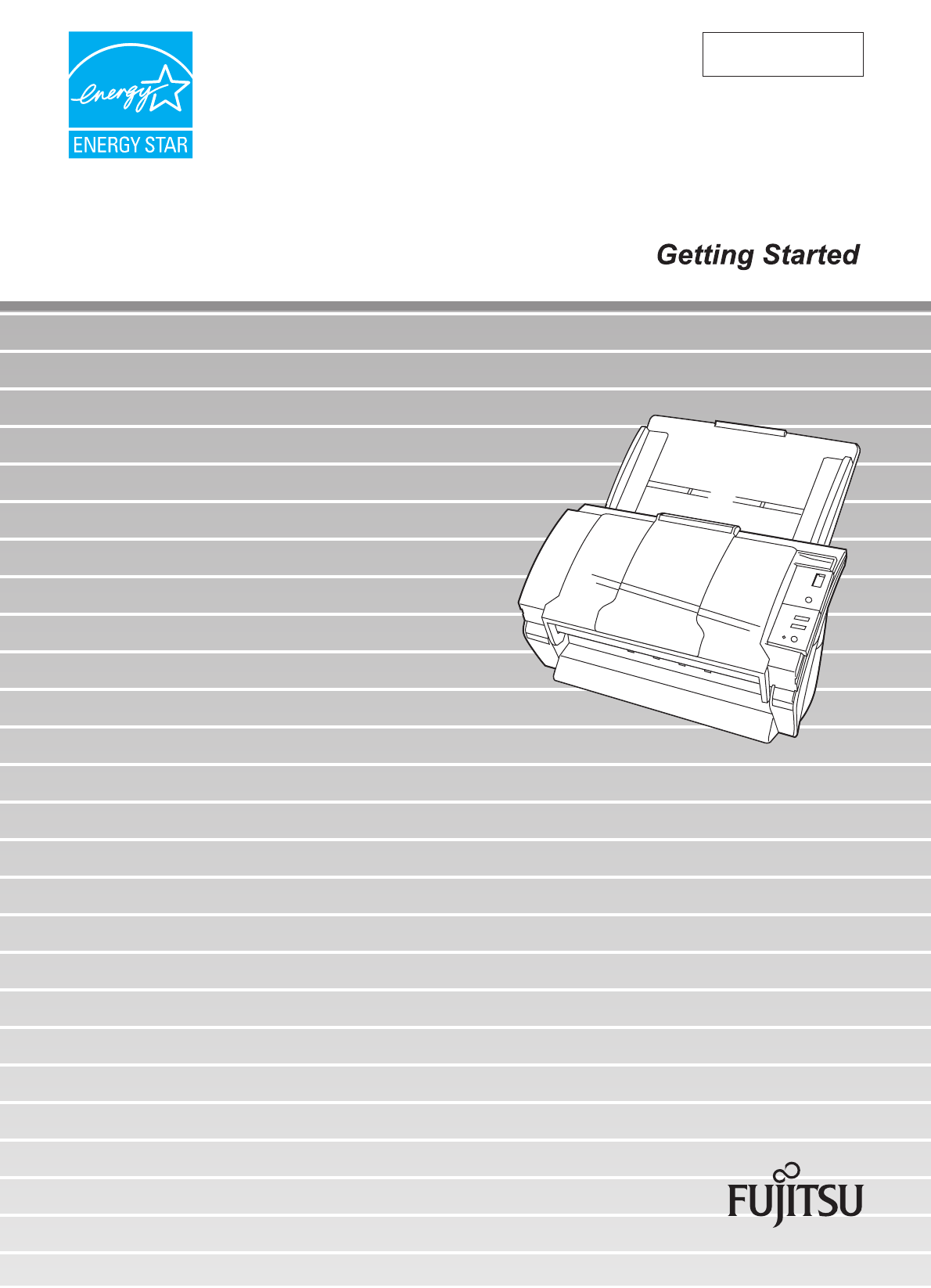
 (121 pages)
(121 pages)







Commentaires sur ces manuels