Fujitsu RX900 Manuel d'utilisateur
Naviguer en ligne ou télécharger Manuel d'utilisateur pour Serveurs Fujitsu RX900. Fujitsu RX900 User's Manual Manuel d'utilisatio
- Page / 368
- Table des matières
- MARQUE LIVRES


- PRIMERGY RX900 S1 Server 1
- Certified documentation 2
- Copyright and Trademarks 2
- Before reading this manual 3
- RX900 S1 Maintenance Manual 5 5
- 6 Maintenance Manual RX900 S1 6
- Contents 7
- RX900 S1 Maintenance Manual 9 9
- RX900 S1 10
- 1.2 Notational conventions 24
- 2 Before you start 25
- 2.2 List of required tools 29
- I Laser information 35
- Figure 2: ESD label 36
- 4 Basic procedures 37
- 4.2 Opening the rack door 40
- VCAUTION! 43
- Maintenance Manual 45 45
- Basic procedures 45
- 4.5.2 Removing the rear cover 46
- V CAUTION 50
- 5.1.1 Required tools 54
- 5.1.2 Starting the task 54
- 5.2.4 Reinstalling the PSU 59
- 5.2.5 Completing the task 59
- 5.3.1 Required tools 59
- 5.3.2 Starting the task 59
- 5.3.5 Completing the task 61
- 5.4.5 Removing the fan cage 65
- Power supply 66
- 5.4.7 Removing the air guide 67
- 5.4.14 Inserting the fan cage 75
- 5.4.17 Completing the task 77
- 6.1.1 Required tools 80
- 6.1.2 Starting the task 80
- 6.1.6 Completing the task 83
- 6.2.2 Starting the task 85
- 6.2.5 Completing the task 86
- 6.3.1 Required tools 86
- 6.3.2 Starting the task 86
- 6.3.6 Completing the task 88
- 6.4.6 Removing the air guide 93
- Maintenance Manual 95 95
- 6.4.13 Completing the task 99
- V CAUTION! 101
- 7.1.1 Required tools 102
- 7.1.2 Starting the task 102
- 7.1.3 Opening the fan cover 102
- 7.1.5 Closing the fan cover 104
- 7.1.6 Completing the task 104
- 8.1.3 Network adapter D2735 108
- 8.1.2 General instructions 108
- 8.1.4 Network adapter D2745 110
- Maintenance Manual 111 111
- Expansion cards and BBU 111
- 8.1.5 Network adapter D2755 112
- Maintenance Manual 113 113
- Maintenance Manual 119 119
- 8.3.3 Completing the task 123
- 8.4.9 Completing the task 131
- 8.5.2 Starting the task 133
- Maintenance Manual 137 137
- 8.6.2 Starting the task 140
- 8.6.10 Completing the task 147
- 8.7.2 Starting the task 149
- Ê Remove the slot cover (4) 150
- 8.8.1 Required tools 153
- 8.8.2 Starting the task 153
- Ê Install the slot cover (1) 156
- 8.8.7 Completing the task 157
- 8.9.2 Starting the task 159
- Maintenance Manual 161 161
- 8.9.7 Completing the task 162
- 8.10.2 Starting the task 164
- 8.10.3 Removing the PCI Riser 164
- Maintenance Manual 167 167
- 8.10.7 Completing the task 168
- 8.11.2 Starting the task 170
- Maintenance Manual 171 171
- Maintenance Manual 173 173
- 8.11.6 Completing the task 174
- 8.12.2 Starting the task 176
- Maintenance Manual 177 177
- Ê Open the cable clamps (1) 177
- 8.12.6 Reinstalling a new BBU 179
- 8.12.7 Completing the task 179
- 9.1.3 Populating the CPUMEMR 184
- 9.1.8 Completing the task 187
- 9.2.4 Removing the CPUMEMR 190
- 9.3.2 Starting the task 192
- 9.3.5 Completing the task 194
- 9.4.5 Completing the task 197
- Main memory 198
- 10.1.2 Starting the task 201
- Processors 204
- 10.2.1 Required tools 207
- 10.2.2 Starting the task 207
- 10.2.3 Removing the heat sink 208
- 10.2.8 Completing the task 214
- 10.3.3 Removing the heat sink 216
- 10.3.6 Completing the task 220
- 11.1.6 Completing the task 225
- Optical and backup drives 226
- Maintenance Manual 229 229
- Ê Open the cable clamp (2) 229
- Maintenance Manual 231 231
- 12.1.7 Completing the task 233
- Maintenance Manual 235 235
- Maintenance Manual 237 237
- 12.2.5 Completing the task 238
- 12.3.3 Removing the USB board 240
- 12.3.5 Completing the task 241
- 12.4.3 Removing the PCI Riser 243
- 12.4.4 Removing the I/O board 244
- 12.4.7 Completing the task 245
- 13.1.5 Completing the task 251
- Maintenance Manual 255 255
- Ê Remove the connector clamp 255
- 13.2.5 Completing the task 259
- 14.1.2 Starting the task 263
- 14.2.2 Starting the task 265
- 14.2.3 Inserting the UFM 265
- 14.2.4 Completing the task 266
- 14.3.2 Starting the task 268
- 14.3.3 Removing the UFM 268
- 14.3.4 Completing the task 269
- 14.4.3 Inserting the TPM 271
- 14.4.4 Completing the task 272
- 14.5.2 Starting the task 274
- 14.5.3 Removing the TPM 274
- 14.5.4 Completing the task 275
- 14.6.1 Required tools 277
- 14.6.2 Starting the task 277
- 14.6.5 Removing the fan cage 280
- Maintenance Manual 281 281
- Baseboard 281
- 14.6.7 Removing the air guide 282
- Maintenance Manual 287 287
- 14.6.15 Completing the task 289
- 15.1.3 Removing the fan cage 293
- Maintenance Manual 297 297
- Maintenance Manual 299 299
- 15.1.8 Inserting the fan cage 300
- 15.1.9 Completing the task 300
- 15.2.2 Starting the task 302
- Maintenance Manual 303 303
- Maintenance Manual 305 305
- 15.2.7 Completing the task 306
- Maintenance Manual 311 311
- 15.3.7 Completing the task 314
- 15.4.5 Removing the fan cage 318
- Maintenance Manual 319 319
- 15.4.7 Removing the air guide 320
- Maintenance Manual 327 327
- Maintenance Manual 329 329
- 15.4.19 Completing the task 331
- 15.5.2 Starting the task 334
- Maintenance Manual 335 335
- 15.5.5 Removing the fan cage 337
- 15.5.7 Removing the air guide 339
- Maintenance Manual 343 343
- For the SAS cable 343
- Maintenance Manual 345 345
- 15.5.17 Completing the task 348
- 16 Appendix 351
- /01245 3/ 351
- 16.1.2 Rear side 352
- 16.1.3 Top view 354
- Maintenance Manual 355 355
- Appendix 355
- Maintenance Manual 357 357
- 16.6 Cabling 367
Résumé du contenu
Maintenance Manual - EnglishPRIMERGY RX900 S1 Server Maintenance ManualEdition August 2010
10 Maintenance Manual RX900 S1Contents7 Fan modules . . . . . . . . . . . . . . . . . . . . . . . . . . 1017.1 Replacing a d
100 Maintenance Manual RX900 S1Hard disk and solid state drives
RX900 S1 Maintenance Manual 1017 Fan modulesThe server is supplied with four hot-plug fan modules in a 3+1 redundant configuration. In other words, if
102 Maintenance Manual RX900 S1Fan modules7.1 Replacing a defective fan module7.1.1 Required tools● Starting and completing the task:– key for the rac
RX900 S1 Maintenance Manual 103Fan modules7.1.4 Replacing the defective fan moduleFigure 50: Identifying and removing a defective fan moduleÊ Identify
104 Maintenance Manual RX900 S1Fan modules7.1.5 Closing the fan coverFigure 51: Closing the fan coverÊ Press the handle in direction of the arrow and
RX900 S1 Maintenance Manual 1058 Expansion cards and BBUI The number and location of available PCIe slots depends on the CPUMEMR configuration. Make s
106 Maintenance Manual RX900 S1Expansion cards and BBUFor information on the population order and the capability of the slots see "Baseboard D308
RX900 S1 Maintenance Manual 107Expansion cards and BBU8.1 Mounting expansion card slot bracketsThis section provides General instructions for mounting
108 Maintenance Manual RX900 S1Expansion cards and BBU8.1.2 General instructionsFigure 53: Mounting expansion card slot bracketsÊ Place the controller
RX900 S1 Maintenance Manual 109Expansion cards and BBUÊ Place the controller on the mounting tabs on the slot bracket (1).Ê Carefully shift the slot b
RX900 S1 Maintenance Manual 11Contents8.5.2 Starting the task . . . . . . . . . . . . . . . . . . . . . . . . . 1338.5.3 Deac
110 Maintenance Manual RX900 S1Expansion cards and BBU8.1.4 Network adapter D2745Ê Hinge the slot bracket to the plug shell as shown (1).Ê Fold the sl
RX900 S1 Maintenance Manual 111Expansion cards and BBUÊ Secure the slot bracket to the controller with one M3 x 4.5 mm screw.Assembled network adapter
112 Maintenance Manual RX900 S1Expansion cards and BBU8.1.5 Network adapter D2755Ê Place the controller on the mounting tabs on the slot bracket (1).Ê
RX900 S1 Maintenance Manual 113Expansion cards and BBUÊ Secure the slot bracket to the controller with two M3 x 4.5 mm screws.Assembled network adapte
114 Maintenance Manual RX900 S1Expansion cards and BBU8.2 Installing SFP+ transceiver modulesFor Fiber Channel over Ethernet (FCoE) configurations, th
RX900 S1 Maintenance Manual 115Expansion cards and BBU8.2.2 Preparing the SFP+ transceiver moduleFigure 54: Removing the protective optical port plugÊ
116 Maintenance Manual RX900 S1Expansion cards and BBUFigure 55: Unlatching the locking bailÊ Carefully unlatch and fold down the locking bail on the
RX900 S1 Maintenance Manual 117Expansion cards and BBUÊ Insert and slide the SFP+ transceiver module into the socket connector as far as it will go.I
118 Maintenance Manual RX900 S1Expansion cards and BBUFigure 58: Attaching the protective optical port plugÊ If the SFP+ transceiver module is not imm
RX900 S1 Maintenance Manual 119Expansion cards and BBU8.2.4 Installing the secondary SFP+ transceiver moduleFigure 59: Installing the secondary SFP+ t
12 Maintenance Manual RX900 S1Contents8.9.5 Inserting the expansion card in the slot . . . . . . . . . . . . . 1618.9.6 Installing the PC
120 Maintenance Manual RX900 S1Expansion cards and BBU8.3 Replacing SFP+ transceiver modulesFor Fiber Channel over Ethernet (FCoE) configurations, the
RX900 S1 Maintenance Manual 121Expansion cards and BBU8.3.2 Removing an SFP+ transceiver moduleFigure 60: Removing the protective optical port plugÊ I
122 Maintenance Manual RX900 S1Expansion cards and BBUFigure 61: Unlatching the locking bailÊ Carefully unlatch and fold down the locking bail on the
RX900 S1 Maintenance Manual 123Expansion cards and BBUFigure 62: Removing the SFP+ transceiverÊ Pull the SFP+ transceiver module out of its socket con
124 Maintenance Manual RX900 S1Expansion cards and BBU8.4 Installing a hot-plug expansion cardV CAUTION!● The actions described in this section may on
RX900 S1 Maintenance Manual 125Expansion cards and BBU8.4.2 Starting the taskI Read the accompanying documentation supplied with the expansion card be
126 Maintenance Manual RX900 S1Expansion cards and BBUÊ Open the slot to be fitted (1).Ê Remove the slot lock by pulling the green handle upward (2),
RX900 S1 Maintenance Manual 127Expansion cards and BBU8.4.5 Removing the engaging hooksFigure 65: Removing the engaging hooksÊ Push the green engaging
128 Maintenance Manual RX900 S1Expansion cards and BBULong expansion cardsFigure 66: Inserting the expansion card in the removal toolÊ Insert the expa
RX900 S1 Maintenance Manual 129Expansion cards and BBUÊ Insert the expansion card in the removal tool so that as recesses fit exactly in the removal t
RX900 S1 Maintenance Manual 13Contents9.2.1 Required tools . . . . . . . . . . . . . . . . . . . . . . . . . . 1889.2.2 Star
130 Maintenance Manual RX900 S1Expansion cards and BBU8.4.7 Inserting the expansion card in the slotFigure 69: Inserting the expansion card in the slo
RX900 S1 Maintenance Manual 131Expansion cards and BBU8.4.8 Activating the expansion cardÊ Activate the expansion card using either the related PCI ho
132 Maintenance Manual RX900 S1Expansion cards and BBU8.5 Removing a hot-plug expansion cardV CAUTION!● The actions described in this section may only
RX900 S1 Maintenance Manual 133Expansion cards and BBU8.5.2 Starting the taskÊ Perform the following procedures:1. "Opening the rack door" o
134 Maintenance Manual RX900 S1Expansion cards and BBU8.5.4 Pulling the expansion card out of the slotFigure 70: Pulling the expansion card out of the
RX900 S1 Maintenance Manual 135Expansion cards and BBU8.5.5 Removing the expansion card from the removal toolFigure 71: Removing the expansion card fr
136 Maintenance Manual RX900 S1Expansion cards and BBU8.5.6 Removing the engaging hooksFigure 72: Removing the engaging hooksÊ Push the green engaging
RX900 S1 Maintenance Manual 137Expansion cards and BBU8.5.7 Inserting a retaining plate in the removal toolFigure 73: Inserting the retaining plate in
138 Maintenance Manual RX900 S1Expansion cards and BBU8.5.8 Inserting the dummy module in the slotFigure 74: Inserting the dummy module in the slotÊ C
RX900 S1 Maintenance Manual 139Expansion cards and BBU8.6 Replacing a hot-plug expansion cardV CAUTION!● The actions described in this section may onl
14 Maintenance Manual RX900 S1Contents10.3.1 Required tools . . . . . . . . . . . . . . . . . . . . . . . . . 21510.3.2 Sta
140 Maintenance Manual RX900 S1Expansion cards and BBU8.6.2 Starting the taskI Read the accompanying documentation supplied with the expansion card be
RX900 S1 Maintenance Manual 141Expansion cards and BBU8.6.4 Pulling the expansion card out of the slotFigure 75: Pulling the expansion card out of the
142 Maintenance Manual RX900 S1Expansion cards and BBU8.6.5 Removing the expansion card from the removal toolFigure 76: Removing the expansion card fr
RX900 S1 Maintenance Manual 143Expansion cards and BBU8.6.6 Removing the engaging hooksFigure 77: Removing the engaging hooksÊ Push the green engaging
144 Maintenance Manual RX900 S1Expansion cards and BBULong expansion cardsFigure 78: Inserting the expansion card in the removal toolÊ Insert the expa
RX900 S1 Maintenance Manual 145Expansion cards and BBUÊ Insert the expansion card in the removal tool so that as recesses fit exactly in the removal t
146 Maintenance Manual RX900 S1Expansion cards and BBU8.6.8 Inserting the expansion card in the slotFigure 81: Inserting the expansion card in the slo
RX900 S1 Maintenance Manual 147Expansion cards and BBU8.6.9 Activating the expansion cardÊ Activate the expansion card using either the related PCI ho
148 Maintenance Manual RX900 S1Expansion cards and BBU8.7 Installing a non-hot-plug expansion cardV CAUTION!● Before installing/removing expansion car
RX900 S1 Maintenance Manual 149Expansion cards and BBU8.7.2 Starting the taskÊ Perform the following procedures:1. "Opening the rack door" o
RX900 S1 Maintenance Manual 15Contents12.4 Replacing the I/O board . . . . . . . . . . . . . . . . . . . . 24212.4.1 Required too
150 Maintenance Manual RX900 S1Expansion cards and BBU8.7.4 Removing the slot coverFigure 83: Removing the slot coverÊ Remove the slot lock by pulling
RX900 S1 Maintenance Manual 151Expansion cards and BBUÊ Carefully insert the expansion card in the slot (1).Ê Insert the slot lock (2) and relock the
152 Maintenance Manual RX900 S1Expansion cards and BBU8.7.7 Completing the taskÊ Perform the following procedures to complete the task:1. "Instal
RX900 S1 Maintenance Manual 153Expansion cards and BBU8.8.1 Required tools● Starting and completing the task:– key for the rack doors (if applicable)–
154 Maintenance Manual RX900 S1Expansion cards and BBU8.8.3 Removing the PCI Riser (if applicable)Figure 86: Removing the PCI RiserÊ Press the green b
RX900 S1 Maintenance Manual 155Expansion cards and BBU8.8.4 Removing the expansion card from the slotFigure 87: Removing the expansion card from the s
156 Maintenance Manual RX900 S1Expansion cards and BBU8.8.5 Installing the slot coverFigure 88: Installing the slot coverÊ Install the slot cover (1).
RX900 S1 Maintenance Manual 157Expansion cards and BBU8.8.6 Installing the PCI Riser (if applicable)Figure 89: Installing the PCI RiserÊ Carefully ins
158 Maintenance Manual RX900 S1Expansion cards and BBU8.9 Replacing a non-hot-plug expansion cardV CAUTION!● Before installing/removing expansion card
RX900 S1 Maintenance Manual 159Expansion cards and BBU8.9.2 Starting the taskÊ Perform the following procedures:1. "Opening the rack door" o
16 Maintenance Manual RX900 S1Contents14.3.3 Removing the UFM . . . . . . . . . . . . . . . . . . . . . . . 26814.3.4 Completi
160 Maintenance Manual RX900 S1Expansion cards and BBUÊ Press the green button (1). Ê Lift the handle (2) to disconnect the PCI Riser (PCIR) from the
RX900 S1 Maintenance Manual 161Expansion cards and BBU8.9.5 Inserting the expansion card in the slotFigure 92: Inserting the expansion card in the slo
162 Maintenance Manual RX900 S1Expansion cards and BBU8.9.6 Installing the PCI Riser (if applicable)Figure 93: Installing the PCI RiserÊ Carefully ins
RX900 S1 Maintenance Manual 163Expansion cards and BBU8.10 Replacing the Modular RAID controllerV CAUTION!● Before installing/removing expansion cards
164 Maintenance Manual RX900 S1Expansion cards and BBU8.10.2 Starting the taskÊ Perform the following procedures:1. "Opening the rack door"
RX900 S1 Maintenance Manual 165Expansion cards and BBUÊ Press the green button (1). Ê Lift the handle (2) to disconnect the PCI Riser (PCIR) from the
166 Maintenance Manual RX900 S1Expansion cards and BBU8.10.5 Inserting the Modular RAID controllerFigure 96: Connecting the SAS cables Ê Connect the S
RX900 S1 Maintenance Manual 167Expansion cards and BBUFigure 97: Inserting the Modular RAID controllerÊ Carefully insert the Modular RAID controller i
168 Maintenance Manual RX900 S1Expansion cards and BBU8.10.6 Installing the PCI RiserFigure 98: Installing the PCI RiserÊ Carefully insert the PCIR in
RX900 S1 Maintenance Manual 169Expansion cards and BBU8.11 Installing a Battery Backup Unit (BBU)V CAUTION!● Do not connect the cable using excessive
RX900 S1 Maintenance Manual 17Contents15.1.9 Completing the task . . . . . . . . . . . . . . . . . . . . . . . 30015.2 Replacin
170 Maintenance Manual RX900 S1Expansion cards and BBU8.11.2 Starting the taskÊ Perform the following procedures:1. "Opening the rack door"
RX900 S1 Maintenance Manual 171Expansion cards and BBU8.11.4 Installing the BBU in the BBU holderFigure 100: Removing the BBU holderÊ Remove the BBU h
172 Maintenance Manual RX900 S1Expansion cards and BBUÊ Select the battery holder as follows:– A: Insert the BBU for the Modular RAID controller in PC
RX900 S1 Maintenance Manual 173Expansion cards and BBU8.11.5 Connecting the BBU to the Modular RAID controllerFigure 102: Connecting the BBU to the Mo
174 Maintenance Manual RX900 S1Expansion cards and BBUÊ Route the BBU cable through the cable clamps (1).I Avoid cable loops in the PCIe slot area. Th
RX900 S1 Maintenance Manual 175Expansion cards and BBU8.12 Replacing a Battery Backup Unit (BBU)V CAUTION!● Do not connect the cable using excessive f
176 Maintenance Manual RX900 S1Expansion cards and BBU8.12.2 Starting the taskÊ Perform the following procedures:1. "Opening the rack door"
RX900 S1 Maintenance Manual 177Expansion cards and BBU8.12.3 Disconnecting the BBU from the Modular RAID controllerFigure 103: Disconnecting the BBU f
178 Maintenance Manual RX900 S1Expansion cards and BBU8.12.4 Removing the BBU from the BBU holderFigure 104: Removing the BBU from the BBU holderÊ Ope
RX900 S1 Maintenance Manual 179Expansion cards and BBU8.12.5 Disconnecting the BBU cable from the BBUFigure 105: Disconnecting the BBU cableÊ Disconne
18 Maintenance Manual RX900 S1Contents15.5.1 Required tools . . . . . . . . . . . . . . . . . . . . . . . . . 33315.5.2 Sta
180 Maintenance Manual RX900 S1Expansion cards and BBU
RX900 S1 Maintenance Manual 1819Main memoryV CAUTION!● The actions described in this section may only be performed by personnel with the appropriate t
182 Maintenance Manual RX900 S1Main memoryThe baseboard can be configured with up to 8 CPUMEMRs. Each CPUMEMR includes one processor and can be equipp
RX900 S1 Maintenance Manual 183Main memory9.1 Installing a CPUMEMRI The CPUMEMRs must be installed according to the configuration rules summarized in
184 Maintenance Manual RX900 S1Main memory9.1.3 Populating the CPUMEMRÊ Populate the DIMM memory module slots by using the following procedures:1. &qu
RX900 S1 Maintenance Manual 185Main memoryFigure 106: CPUMEMR slot assignment9.1.5 Removing the air duct (if applicable)Figure 107: Removing an air du
186 Maintenance Manual RX900 S1Main memory9.1.6 Inserting the CPUMEMR in the slotFigure 108: Inserting the CPUMEMR in the slotÊ Carefully insert the C
RX900 S1 Maintenance Manual 187Main memory9.1.7 Inserting the air duct in the slot (if applicable)Only applicable for 4 and 6 CPUMEMR configurations.F
188 Maintenance Manual RX900 S1Main memory9.2 Replacing a faulty CPUMEMR9.2.1 Required tools● Starting and completing the task:– key for the rack door
RX900 S1 Maintenance Manual 189Main memory9.2.3 Identifying a fault on the CPUMEMRCPUMEMRs provide PRIMERGY Diagnostics indicators to indicate faulty
RX900 S1 Maintenance Manual 191 IntroductionThis Maintenance manual provides procedures for:● Replacing faulty units to get the system back to normal
190 Maintenance Manual RX900 S1Main memory9.2.4 Removing the CPUMEMRFigure 112: Removing a CPUMEMRÊ Press the green buttons (1). Ê Lift the handles (2
RX900 S1 Maintenance Manual 191Main memory9.2.6 Completing the taskPerform the following procedures to complete the task:1. "Closing the server&q
192 Maintenance Manual RX900 S1Main memory9.3.2 Starting the taskÊ Perform the following procedures:1. "Opening the rack door" on page 402.
RX900 S1 Maintenance Manual 193Main memoryFigure 113: Population order for DIMM memory modulesI Only use identical DIMM memory modules in the minimum
194 Maintenance Manual RX900 S1Main memory9.3.4 Inserting the DIMM memory module in the slotFigure 114: Inserting a DIMM memory moduleÊ Carefully pres
RX900 S1 Maintenance Manual 195Main memory9.4 Replacing a faulty memory module9.4.1 Required tools● Starting and completing the task:– key for the rac
196 Maintenance Manual RX900 S1Main memory5. "Opening the server" on page 446. "Locate the faulty component by PRIMERGY diagnostics ind
RX900 S1 Maintenance Manual 197Main memoryFigure 116: Installing a DIMM memory moduleÊ Carefully press the DIMM memory module into the slot (1) until
198 Maintenance Manual RX900 S1Main memory
RX900 S1 Maintenance Manual 19910 ProcessorsV CAUTION!● Before installing/removing processors to/from the server, turn off the server, all peripheral
Comments… Suggestions… Corrections…The User Documentation Department would like toknow your opinion of this manual. Your feedback helpsus optimize our
20 Maintenance Manual RX900 S1Introduction1.1 Where to find which information?While the Maintenance manual focuses on maintenance procedures to bring
200 Maintenance Manual RX900 S1Processors10.1 Installing a processor in a new CPUMEMRA new CPUMEMR comes together with a heat sink. This procedure exp
RX900 S1 Maintenance Manual 201Processors10.1.2 Starting the taskÊ Perform the following procedures:1. "Opening the rack door" on page 402.
202 Maintenance Manual RX900 S1Processors10.1.4 Installing the processorFigure 118: Inserting the processorÊ Hold the processor between your thumb and
RX900 S1 Maintenance Manual 203ProcessorsÊ Place the processor in the socket with great care.V CAUTION!Do not move the processor within the socket. Th
204 Maintenance Manual RX900 S1ProcessorsFigure 120: Applying the thermal pasteÊ Apply the thermal paste in the center of the processor surface (see c
RX900 S1 Maintenance Manual 205Processors10.1.6 Installing the heat sinkFigure 121: Installing the heat sinkÊ Carefully place the heat sink onto the p
206 Maintenance Manual RX900 S1Processors10.1.7 Completing the taskÊ Perform the following procedures to complete the task:1. "Inserting the CPUM
RX900 S1 Maintenance Manual 207Processors10.2.1 Required tools● Starting and completing the task:– key for the rack doors (if applicable)– Phillips Ph
208 Maintenance Manual RX900 S1Processors10.2.3 Removing the heat sinkFigure 122: Removing the heat sinkÊ Loosen the captive screws of the heat sink a
RX900 S1 Maintenance Manual 209Processors10.2.4 Removing the processorFigure 123: Removing the processorÊ Release the socket lever by pressing it down
RX900 S1 Maintenance Manual 21Introduction1.1.1 Documents you need at handIn the maintenance procedures, you will find references to other documents f
210 Maintenance Manual RX900 S1Processors10.2.5 Installing the processorFigure 124: Inserting the processorÊ Hold the processor between your thumb and
RX900 S1 Maintenance Manual 211ProcessorsÊ Place the processor in the socket with great care.V CAUTION!Do not move the processor within the socket. Th
212 Maintenance Manual RX900 S1ProcessorsFigure 126: Applying the thermal pasteÊ Apply the thermal paste in the center of the processor surface (see c
RX900 S1 Maintenance Manual 213Processors10.2.7 Installing the heat sinkFigure 127: Installing the heat sinkÊ Remove the residual thermal paste from t
214 Maintenance Manual RX900 S1ProcessorsÊ Fasten the heat sink with its five captive screws. Fasten the screws alternately until they are fully tight
RX900 S1 Maintenance Manual 215Processors10.3 Replacing a heat sinkV CAUTION!Only processors of the same type may be used on the baseboard. That means
216 Maintenance Manual RX900 S1Processors4. "Sliding the server out of the rack" on page 425. "Opening the server" on page 446. &q
RX900 S1 Maintenance Manual 217Processors10.3.4 Applying the thermal pasteFigure 129: Measuring the thermal pasteÊ Remove the residual thermal paste f
218 Maintenance Manual RX900 S1ProcessorsFigure 130: Applying the thermal pasteÊ Apply the thermal paste in the center of the processor surface (see c
RX900 S1 Maintenance Manual 219Processors10.3.5 Installing the heat sinkFigure 131: Installing the heat sinkÊ Carefully place the heat sink onto the p
22 Maintenance Manual RX900 S1IntroductionHardware posterThe hardware poster summarizes information such as rack installation, power supply, HDD modul
220 Maintenance Manual RX900 S1Processors10.3.6 Completing the taskÊ Perform the following procedures to complete the task:1. "Inserting the CPUM
RX900 S1 Maintenance Manual 22111 Optical and backup drivesOne optical drive is installed in the RX900 S1. You can choose a DVD or Blu-Ray SATA drive
222 Maintenance Manual RX900 S1Optical and backup drivesV CAUTION!● When forcing an accessible drive into a server, be careful so as not to pinch the
RX900 S1 Maintenance Manual 223Optical and backup drives11.1.3 Removing the optical driveFigure 132: Removing the optical driveÊ Disconnect the SATA c
224 Maintenance Manual RX900 S1Optical and backup drivesÊ Remove the four screws (see circles) to remove the drive frames.Ê Put the old optical drive
RX900 S1 Maintenance Manual 225Optical and backup drives11.1.6 Completing the taskÊ Perform the following procedures to complete the task:1. "Clo
226 Maintenance Manual RX900 S1Optical and backup drives
RX900 S1 Maintenance Manual 227Front panel and external connectors12 Front panel and external connectorsV CAUTION!Follow the safety instructions in th
228 Maintenance Manual RX900 S1Front panel and external connectors12.1 Replacing the control panel12.1.1 Required tools● Starting and completing the t
RX900 S1 Maintenance Manual 229Front panel and external connectors12.1.3 Removing the control panelFigure 136: Disconnecting the control panel cable f
RX900 S1 Maintenance Manual 23IntroductionAdditional documentation is available on more specific topics. Please check which of these documents you nee
230 Maintenance Manual RX900 S1Front panel and external connectorsÊ Press the plastic tongues slightly outward as indicated by the arrows (1).Ê Push t
RX900 S1 Maintenance Manual 231Front panel and external connectors12.1.5 Connecting the control panel cableFigure 139: Connecting the control panel ca
232 Maintenance Manual RX900 S1Front panel and external connectors12.1.6 Installing the control panelFigure 140: Installing the control panelÊ Slide t
RX900 S1 Maintenance Manual 233Front panel and external connectorsFigure 141: Connecting the control panel cableÊ Connect the control panel cable to t
234 Maintenance Manual RX900 S1Front panel and external connectors12.2 Replacing the front panel module12.2.1 Required tools● Starting and completing
RX900 S1 Maintenance Manual 235Front panel and external connectors12.2.3 Removing the front panel moduleFigure 142: Disconnecting the USB cable and th
236 Maintenance Manual RX900 S1Front panel and external connectorsFigure 143: Removing the front panel moduleÊ Press the locking handle (1) downward.Ê
RX900 S1 Maintenance Manual 237Front panel and external connectors12.2.4 Inserting the front panel moduleFigure 144: Inserting the front panel moduleÊ
238 Maintenance Manual RX900 S1Front panel and external connectorsFigure 145: Connecting the USB cableÊ Connect the USB cable to the front panel modul
RX900 S1 Maintenance Manual 239Front panel and external connectors12.3 Replacing the USB board12.3.1 Required tools● Starting and completing the task:
24 Maintenance Manual RX900 S1Introduction1.1.2 Accessing PRIMERGY documentationYou have the following options to access PRIMERGY documentation:● Open
240 Maintenance Manual RX900 S1Front panel and external connectors6. Remove all CPUMEMRs, see "Removing the CPUMEMR" on page 190I Before rem
RX900 S1 Maintenance Manual 241Front panel and external connectors12.3.4 Installing the USB boardFigure 147: Installing the USB board in the front pan
242 Maintenance Manual RX900 S1Front panel and external connectors12.4 Replacing the I/O board12.4.1 Required tools● Starting and completing the task:
RX900 S1 Maintenance Manual 243Front panel and external connectors12.4.3 Removing the PCI RiserFigure 148: Removing the PCI RiserÊ Press the green but
244 Maintenance Manual RX900 S1Front panel and external connectors12.4.4 Removing the I/O boardFigure 149: Removing the I/O boardÊ Loosen the two capt
RX900 S1 Maintenance Manual 245Front panel and external connectorsÊ Carefully insert the I/O board in the I/O board connector.Ê Fasten the two screws
246 Maintenance Manual RX900 S1Front panel and external connectors
RX900 S1 Maintenance Manual 247Management and diagnostics modules13 Management and diagnostics modulesV CAUTION!Follow the safety instructions in the
248 Maintenance Manual RX900 S1Management and diagnostics modules13.1 Replacing the local service display13.1.1 Required tools● Starting and completin
RX900 S1 Maintenance Manual 249Management and diagnostics modules13.1.3 Removing the local service displayFigure 152: Removing the local service displ
RX900 S1 Maintenance Manual 252 Before you startBefore you start to replace or install hardware components in the RX900 S1 server, please proceed as f
250 Maintenance Manual RX900 S1Management and diagnostics modules13.1.4 Inserting the local service displayFigure 153: Inserting the local service dis
RX900 S1 Maintenance Manual 251Management and diagnostics modulesFigure 154: Connecting the chassis ID board cableÊ Connect the chassis ID board cable
252 Maintenance Manual RX900 S1Management and diagnostics modules13.2 Replacing the chassis ID board13.2.1 Required tools● Starting and completing the
RX900 S1 Maintenance Manual 253Management and diagnostics modules13.2.3 Removing the chassis ID boardFigure 155: Removing the chassis ID board cable f
254 Maintenance Manual RX900 S1Management and diagnostics modulesFigure 156: Removing the chassis ID board holderÊ Disconnect the chassis ID board cab
RX900 S1 Maintenance Manual 255Management and diagnostics modulesFigure 157: Removing the connector clampÊ Remove the connector clamp.Figure 158: Disc
256 Maintenance Manual RX900 S1Management and diagnostics modules13.2.4 Installing the chassis ID boardFigure 159: Installing the chassis ID boardÊ Sl
RX900 S1 Maintenance Manual 257Management and diagnostics modulesFigure 161: Installing the chassis ID board holderÊ Press the plastic tongues of the
258 Maintenance Manual RX900 S1Management and diagnostics modulesFigure 162: Connecting the chassis ID board cableÊ Connect the chassis ID board cable
RX900 S1 Maintenance Manual 259Management and diagnostics modules13.2.5 Completing the taskÊ Perform the following procedures to complete the task:1.
26 Maintenance Manual RX900 S1Before you startReplacing a faulty componentThe global error indicator on the front and on the rear side of the server i
260 Maintenance Manual RX900 S1Management and diagnostics modules
RX900 S1 Maintenance Manual 261Baseboard14 BaseboardV CAUTION!Follow the safety instructions in the chapter "Safety instructions" on page 31
262 Maintenance Manual RX900 S1Baseboard14.1 Replacing the lithium batteryTo allow permanent saving of the system information, a lithium battery is in
RX900 S1 Maintenance Manual 263Baseboard14.1.2 Starting the taskÊ Perform the following procedures:1. "Opening the rack door" on page 402. &
264 Maintenance Manual RX900 S1Baseboard14.1.4 Completing the taskÊ Perform the following procedures to complete the task:1. Installing the PCI Riser,
RX900 S1 Maintenance Manual 265Baseboard14.2.2 Starting the taskÊ Perform the following procedures:1. "Opening the rack door" on page 402. &
266 Maintenance Manual RX900 S1BaseboardFigure 165: Checking the installation positionÊ Remove the SAS and BBU cable(s) for a convenient access to the
RX900 S1 Maintenance Manual 267Baseboard14.3 Replacing the UFM board14.3.1 Required tools● Starting and completing the task:– key for the rack doors (
268 Maintenance Manual RX900 S1Baseboard14.3.2 Starting the taskÊ Perform the following procedures:1. "Opening the rack door" on page 402. &
RX900 S1 Maintenance Manual 269Baseboard14.3.4 Completing the taskÊ Perform the following procedures to complete the task:1. "Inserting the UFM&q
RX900 S1 Maintenance Manual 27Before you start2.1 Classification of proceduresThe complexity of procedures to install or replace hardware components v
270 Maintenance Manual RX900 S1Baseboard14.4 Installing the TPM14.4.1 Required tools● Starting and completing the task:– key for the rack doors (if ap
RX900 S1 Maintenance Manual 271Baseboard14.4.3 Inserting the TPMFigure 168: TPM boardServer-specific installation rules are:● Only the TPM board is us
272 Maintenance Manual RX900 S1BaseboardFigure 170: Installing the TPM boardÊ Place the TPM board on the metal spacer (A) and socket (B) in figure 169
RX900 S1 Maintenance Manual 273Baseboard14.5 Replacing the TPMV CAUTION!– Advise your contact persons that they must provide you with TPM backup copie
274 Maintenance Manual RX900 S1Baseboard14.5.2 Starting the taskÊ Perform the following procedures:1. "Opening the rack door" on page 402. &
RX900 S1 Maintenance Manual 275Baseboard14.5.4 Completing the taskÊ Perform the following procedures to complete the task:1. "Installing the TPM&
276 Maintenance Manual RX900 S1Baseboard14.6 Replacing the baseboardI The baseboard is optionally equipped with a Trusted Platform Module (TPM). This
RX900 S1 Maintenance Manual 277Baseboard14.6.1 Required tools● Starting and completing the task:– key for the rack doors (if applicable)– Phillips Ph2
278 Maintenance Manual RX900 S1Baseboard9. Remove the PCI Riser, see "Expansion cards and BBU" on page 10510.Remove the BBU holder, see &quo
RX900 S1 Maintenance Manual 279Baseboard14.6.4 Disconnecting the cablesFigure 173: Disconnecting the cables from the baseboardÊ Disconnect the followi
28 Maintenance Manual RX900 S1Before you startAuthorized personnelAuthorized specialist personnel can carry out replacement tasks for integral server
280 Maintenance Manual RX900 S1Baseboard14.6.5 Removing the fan cageFigure 174: Removing the fan cageÊ Loosen the captive screws (1).Ê Lift the fan ca
RX900 S1 Maintenance Manual 281Baseboard14.6.6 Removing the CPUMEMR guideFigure 175: Removing the CPUMEMR guideÊ Loosen the captive screws of the CPUM
282 Maintenance Manual RX900 S1Baseboard14.6.7 Removing the air guideFigure 176: Removing the air guideÊ Loosen the captive screws (1).Ê Lift the air
RX900 S1 Maintenance Manual 283Baseboard14.6.8 Removing the baseboardFigure 177: Removing the baseboardÊ Loosen the captive screws (1).Ê Slide the bas
284 Maintenance Manual RX900 S1Baseboard14.6.9 Inserting the baseboardFigure 178: Inserting the baseboardÊ Carefully lower the baseboard in the chassi
RX900 S1 Maintenance Manual 285BaseboardV CAUTION!Ensure not to damage the EMI springs to comply with applicable EMC regulations and satisfy cooling r
286 Maintenance Manual RX900 S1Baseboard14.6.11 Inserting the CPUMEMR guideFigure 180: Inserting the CPUMEMR guideÊ Insert the CPUMEMR guide in the in
RX900 S1 Maintenance Manual 287Baseboard14.6.12 Inserting the fan cageFigure 181: Inserting the fan cageÊ Insert the fan cage in the bay (1).Ê Fasten
288 Maintenance Manual RX900 S1Baseboard14.6.13 Connecting the cables to the baseboardFigure 182: Connecting the cables to the baseboardÊ Connect the
RX900 S1 Maintenance Manual 289Baseboard14.6.14 Sliding the local service display inwardFigure 183: Sliding the local service display inwardÊ Slide th
RX900 S1 Maintenance Manual 29Before you start2.2 List of required toolsBefore leaving for the server, please make sure that you have Phillips head sc
290 Maintenance Manual RX900 S1Baseboard7. Install all CPUMEMRs, see "Removing the CPUMEMR" on page 190I Make sure that you reinstall each C
RX900 S1 Maintenance Manual 291Cables15 CablesV CAUTION!Follow the safety instructions in the chapter "Safety instructions" on page 31.This
292 Maintenance Manual RX900 S1Cables15.1 Replacing the fan cables15.1.1 Required tools● Starting and completing the task:– key for the rack doors (if
RX900 S1 Maintenance Manual 293Cables6. Remove all CPUMEMRs, see "Removing the CPUMEMR" on page 190I Before removing the CPUMEMRs, take a no
294 Maintenance Manual RX900 S1Cables15.1.4 Removing the CPUMEMR guideFigure 185: Removing the CPUMEMR guideÊ Loosen the captive screws of the CPUMEMR
RX900 S1 Maintenance Manual 295Cables15.1.5 Removing the fan cableFigure 186: Removing the fan cableÊ Remove the screws and the plug washers of the fa
296 Maintenance Manual RX900 S1CablesFigure 187: Disconnecting the fan cableÊ Disconnect the fan cable from the baseboard.
RX900 S1 Maintenance Manual 297Cables15.1.6 Installing the fan cableFigure 188: Connecting the fan cableÊ Connect the fan cable to the baseboard.
298 Maintenance Manual RX900 S1CablesFigure 189: Installing the fan cableÊ Pull the connectors underneath the fan base as indicated by the arrow (1).Ê
RX900 S1 Maintenance Manual 299Cables15.1.7 Inserting the CPUMEMR guideFigure 190: Inserting the CPUMEMR guideÊ Insert the CPUMEMR guide in the instal
RX900 S1 Maintenance Manual 3Before reading this manualFor your safetyThis manual contains important information for safely and correctly using this p
30 Maintenance Manual RX900 S1Before you startSlimline Optical driveM2.0 Phillips Ph0TPM screw -- Phillips Ph0UFM nylon screw-- Phillips Ph1USB module
300 Maintenance Manual RX900 S1Cables15.1.8 Inserting the fan cageFigure 191: Inserting the fan cageÊ Insert the fan cage in the bay (1).Ê Fasten the
RX900 S1 Maintenance Manual 301Cables4. "Closing the server" on page 475. "Mounting the server in the rack" on page 496. "Bri
302 Maintenance Manual RX900 S1Cables15.2.2 Starting the taskÊ Perform the following procedures:1. "Opening the rack door" on page 402. &quo
RX900 S1 Maintenance Manual 303CablesFigure 193: Removing the control panelÊ Press the plastic tongues slightly outward as indicated by the arrows (1)
304 Maintenance Manual RX900 S1Cables15.2.5 Connecting the control panel cableFigure 195: Connecting the control panel cable to the control panelÊ Con
RX900 S1 Maintenance Manual 305Cables15.2.6 Installing the control panelFigure 196: Installing the control panelÊ Slide the control panel into the bay
306 Maintenance Manual RX900 S1CablesFigure 197: Connecting the control panel cableÊ Connect the control panel cable to the baseboard (1).Ê Close the
RX900 S1 Maintenance Manual 307Cables15.3 Replacing the chassis ID board cable15.3.1 Required tools● Starting and completing the task:– key for the ra
308 Maintenance Manual RX900 S1Cables15.3.3 Removing the chassis ID boardFigure 198: Removing the chassis ID board cable from the local service displa
RX900 S1 Maintenance Manual 309CablesFigure 199: Removing the chassis ID board holderÊ Disconnect the chassis ID board cable from the baseboard (1) an
RX900 S1 Maintenance Manual 313 Safety instructionsI The following safety instructions are also provided in the manual "Safety Notes and Regulati
310 Maintenance Manual RX900 S1Cables15.3.4 Disconnecting the chassis ID board cableFigure 200: Removing the connector clampÊ Remove the connector cla
RX900 S1 Maintenance Manual 311Cables15.3.5 Connecting the chassis ID board cableFigure 202: Connecting the chassis ID board cableÊ Connect the chassi
312 Maintenance Manual RX900 S1Cables15.3.6 Installing the chassis ID boardFigure 204: Installing the chassis ID board holderÊ Press the plastic tongu
RX900 S1 Maintenance Manual 313CablesFigure 205: Connecting the chassis ID board cableÊ Connect the chassis ID board cable (1).Ê Slide the local servi
314 Maintenance Manual RX900 S1Cables15.3.7 Completing the taskÊ Perform the following procedures to complete the task:1. "Inserting the CPUMEMR
RX900 S1 Maintenance Manual 315Cables15.4 Replacing power cables of the optical drive, the SAS backplane, or the power distribution board15.4.1 Requir
316 Maintenance Manual RX900 S1Cables6. Remove all PSUs, see "Removing the power supply unit" on page 587. Remove all CPUMEMRs, see "Re
RX900 S1 Maintenance Manual 317Cables15.4.4 Disconnecting the cablesFigure 207: Disconnecting the cables from the baseboardÊ Disconnect the following
318 Maintenance Manual RX900 S1Cables15.4.5 Removing the fan cageFigure 208: Removing the fan cageÊ Loosen the captive screws (1).Ê Lift the fan cage
RX900 S1 Maintenance Manual 319Cables15.4.6 Removing the CPUMEMR guideFigure 209: Removing the CPUMEMR guideÊ Loosen the captive screws of the CPUMEMR
32 Maintenance Manual RX900 S1Safety instructionsInstallation and operationV CAUTION!● If the device is integrated in an installation that receives po
320 Maintenance Manual RX900 S1Cables15.4.7 Removing the air guideFigure 210: Removing the air guideÊ Loosen the captive screws (1).Ê Lift the air gui
RX900 S1 Maintenance Manual 321Cables15.4.8 Removing the baseboardFigure 211: Removing the baseboardÊ Loosen the captive screws (1).Ê Slide the basebo
322 Maintenance Manual RX900 S1Cables15.4.9 Removing the power distribution boardFigure 212: Removing the power distribution boardÊ Open the cable cla
RX900 S1 Maintenance Manual 323Cables15.4.10 Disconnecting the defective power distribution cable(s)Figure 213: Disconnecting power distribution cable
324 Maintenance Manual RX900 S1Cables15.4.11 Connecting the new power distribution cable(s)Figure 214: Connecting power distribution cablesÊ Connect t
RX900 S1 Maintenance Manual 325Cables15.4.12 Installing the power distribution boardFigure 215: Installing the power distribution boardÊ Insert the po
326 Maintenance Manual RX900 S1Cables15.4.13 Inserting the baseboardFigure 216: Inserting the baseboardÊ Carefully lower the baseboard in the chassis
RX900 S1 Maintenance Manual 327Cables15.4.14 Installing the air guideFigure 217: Installing the air guideÊ Place the air guide in the chassis (1).Ê Fa
328 Maintenance Manual RX900 S1Cables15.4.15 Inserting the CPUMEMR guideFigure 218: Inserting the CPUMEMR guideÊ Insert the CPUMEMR guide in the insta
RX900 S1 Maintenance Manual 329Cables15.4.16 Inserting the fan cageFigure 219: Inserting the fan cageÊ Insert the fan cage in the mounting bay (1).Ê F
RX900 S1 Maintenance Manual 33Safety instructionsV CAUTION!● Make sure that no objects (such as bracelets or paper clips) fall into or liquids spill i
330 Maintenance Manual RX900 S1Cables15.4.17 Connecting the cables to the baseboardFigure 220: Connecting the cables to the baseboardÊ Connect the fol
RX900 S1 Maintenance Manual 331Cables15.4.18 Sliding the local service display inwardFigure 221: Sliding the local service display inwardÊ Slide the l
332 Maintenance Manual RX900 S1Cables6. "Closing the server" on page 477. "Mounting the server in the rack" on page 498. "Bri
RX900 S1 Maintenance Manual 333Cables15.5 Replacing the SAS cable, the SATA cable, the front video connector cable, or the front USB cableI The basebo
334 Maintenance Manual RX900 S1Cables15.5.2 Starting the taskÊ Perform the following procedures:1. "Opening the rack door" on page 402. &quo
RX900 S1 Maintenance Manual 335Cables15.5.3 Sliding the local service display outwardFigure 222: Sliding the local service display outwardÊ Unlock the
336 Maintenance Manual RX900 S1Cables15.5.4 Disconnecting the cablesFigure 223: Disconnecting the cables from the baseboardÊ Disconnect the following
RX900 S1 Maintenance Manual 337Cables15.5.5 Removing the fan cageFigure 224: Removing the fan cageÊ Loosen the captive screws (1).Ê Lift the fan cage
338 Maintenance Manual RX900 S1Cables15.5.6 Removing the CPUMEMR guideFigure 225: Removing the CPUMEMR guideÊ Loosen the captive screws of the CPUMEMR
RX900 S1 Maintenance Manual 339Cables15.5.7 Removing the air guideFigure 226: Removing the air guideÊ Loosen the captive screws (1).Ê Lift the air gui
34 Maintenance Manual RX900 S1Safety instructionsBatteriesV CAUTION!● Incorrect replacement of batteries may result in a risk of explosion. The batter
340 Maintenance Manual RX900 S1Cables15.5.8 Removing the baseboardFigure 227: Removing the baseboardÊ Loosen the captive screws (1).Ê Slide the basebo
RX900 S1 Maintenance Manual 341Cables15.5.9 Opening the cable guidesFor the SAS cable, the SATA cable, the front video connector cable, or the front U
342 Maintenance Manual RX900 S1CablesFor the SAS cableFigure 229: Opening the SAS cable guideÊ Remove the screws (see circles).Ê Open the cable guide.
RX900 S1 Maintenance Manual 343CablesFor the SAS cableFigure 231: Closing the SAS cable guideÊ Insert the new cable and close the cable clamps.Ê Close
344 Maintenance Manual RX900 S1CablesÊ Carefully lower the baseboard in the chassis by using the handle (1).Ê Slide the baseboard in the direction of
RX900 S1 Maintenance Manual 345Cables15.5.13 Inserting the CPUMEMR guideFigure 234: Inserting the CPUMEMR guideÊ Insert the CPUMEMR guide in the insta
346 Maintenance Manual RX900 S1Cables15.5.14 Inserting the fan cageFigure 235: Inserting the fan cageÊ Insert the fan cage in the mounting bay (1).Ê F
RX900 S1 Maintenance Manual 347Cables15.5.15 Connecting the cables to the baseboardFigure 236: Connecting the cables to the baseboardÊ Connect the fol
348 Maintenance Manual RX900 S1Cables15.5.16 Sliding the local service display inwardFigure 237: Sliding the local service display inwardÊ Slide the l
RX900 S1 Maintenance Manual 349Cables6. "Closing the server" on page 477. "Mounting the server in the rack" on page 498. "Bri
RX900 S1 Maintenance Manual 35Safety instructionsV CAUTION!● Only use CDs/DVDs that are in perfect condition in your server's CD/DVD drive, in or
350 Maintenance Manual RX900 S1Cables
RX900 S1 Maintenance Manual 35116 Appendix16.1 Mechanical overview16.1.1 Front sideFigure 238: RX900 S1 front sideFor detailed information on connecto
352 Maintenance Manual RX900 S1AppendixFigure 239: HDD/SSD bay numbering scheme16.1.2 Rear sideFigure 240: RX900 S1 rear sidePos. Component Pos. Compo
RX900 S1 Maintenance Manual 353AppendixFor detailed information on connectors see "PRIMERGY RX900 S1 Server - Operating manual".Figure 241:
354 Maintenance Manual RX900 S1Appendix16.1.3 Top viewFigure 242: Top viewPos. Component Pos. Component1 Fan #1 - #4, see figure 243 7 Modular RAID co
RX900 S1 Maintenance Manual 355AppendixFigure 243: Fan numbering schemeFigure 244: PCIe slot assignmentFigure 244 shows the PCIe slot configuration. E
356 Maintenance Manual RX900 S1AppendixThe PCIe slots are assigned as follows:● B: non-hot plug PCIe slots on the PCI Riser● F: non-hot plug PCIe slot
RX900 S1 Maintenance Manual 357AppendixFigure 246: DIMM slot numbering schemeCBCACCCDB1C1D1E1F1G1H1A1BB2C2D2E2F2G2H2A2B
358 Maintenance Manual RX900 S1Appendix16.2 Mounting order for SSD and HDD modulesBasic rules for the mounting order of solid state drives and hard di
RX900 S1 Maintenance Manual 359Appendix16.3 Memory board configurationBasic rules for the population order of DIMM memory modules:● DIMM memory module
36 Maintenance Manual RX900 S1Safety instructionsModules with electrostatic-sensitive componentsSystems and components that might be damaged by electr
360 Maintenance Manual RX900 S1AppendixCPU#3 0 -- -- -- -- -- -- -- -- -- -- -- -- #21 x -- -- -- x -- -- -- x -- -- --2 x x ----x x ----x x ----3 xxx
RX900 S1 Maintenance Manual 361AppendixCPU#8 0 -- -- -- -- -- -- -- -- -- -- -- -- #41 ----------------x ------2 ----------------x x ----3 -----------
362 Maintenance Manual RX900 S1Appendix16.4 PCIe slot to CPUMEMR assignmentFigure 248 shows the assignment of PCIe slots to the 4 I/O Hubs and the 4 -
RX900 S1 Maintenance Manual 363AppendixCPU population order CPU - IOH mappingConnected devicesRemark4 CPUs 6 CPUs 8 CPUs CPU No.IOH No.CPU#1 x x x #1
364 Maintenance Manual RX900 S1Appendix16.5 Expansion card configuration tableExpansion cards require I/O space for Legacy Booting and for OS running.
RX900 S1 Maintenance Manual 365AppendixIntel GbEx1 Gen 1x4 8 x x x x x xGbEx2Gen 1x48 xx xx xxGbEx4 Gen 1x4 8 (*2) (*2) x x x x10GbEx2 Gen 2x8 8 x x x
366 Maintenance Manual RX900 S1Appendix*1) The SAS RAID controller shall not be installed in PCIe slot #1 to #7 on the PCI Riser when a BBU is connect
RX900 S1 Maintenance Manual 367Appendix16.6 CablingFigure 249: Cabling plan of RX900 S1SATASASPowerKey:GroundUSBSignalBaseboard D3081ControlpanelSAS B
368 Maintenance Manual RX900 S1Appendix
RX900 S1 Maintenance Manual 374 Basic proceduresThis section introduces all basic procedures that might be needed to start or complete a replacement o
38 Maintenance Manual RX900 S1Basic proceduresIf the event is still acute after a power failure, the indicator is activated after the restart.The indi
RX900 S1 Maintenance Manual 39Basic procedures4.1.2 Locate the faulty component by PRIMERGY diagnostics indicatorsIf the system has been powered off t
4 Maintenance Manual RX900 S1These uses include control of nuclear reactions in nuclear power plants, automatic airplane flight control, air traffic c
40 Maintenance Manual RX900 S1Basic proceduresÊ Press the CSS button located on the PCI Riser (PCIR).Ê The PRIMERGY diagnostics indicator of the fault
RX900 S1 Maintenance Manual 41Basic procedures4.3 Shutting down the serverV CAUTION!Follow the safety instructions in the "Safety instructions&qu
42 Maintenance Manual RX900 S1Basic procedures4.4 Sliding the server out of the rackV CAUTION!● Use the anti-tilt plate to prevent the rack from tippi
RX900 S1 Maintenance Manual 43Basic proceduresÊ Pull the server carefully out of the rack as far as possible (2).V CAUTION!Do not use the pulled-out s
44 Maintenance Manual RX900 S1Basic procedures4.5 Opening the serverV CAUTION!● Only for non-hot plug components:Before removing or installing covers,
RX900 S1 Maintenance Manual 45Basic proceduresFigure 5: Front cover (1), fan cover (2), and rear cover (3)4.5.1 Removing the front coverFigure 6: Remo
46 Maintenance Manual RX900 S1Basic proceduresÊ Loosen the captive screw on the cover (see circle).Ê Push the front cover back by approximately 1 cm.Ê
RX900 S1 Maintenance Manual 47Basic procedures4.6 Closing the serverV CAUTION!● Before attaching the covers, make sure no unnecessary parts or tools a
48 Maintenance Manual RX900 S1Basic proceduresÊ Place the front cover onto the server such that there is approximately 1 cm distance to the front.Ê Pu
RX900 S1 Maintenance Manual 49Basic procedures4.7 Mounting the server in the rackInserting the server (if applicable)Figure 10: Inserting the serverÊ
RX900 S1 Maintenance Manual 5Only for the Japanese market:I Although described in this manual, some sections do not apply to the Japanese market. Thes
50 Maintenance Manual RX900 S1Basic proceduresÊ Insert the inner parts of the rails that are mounted on the server into the protruding middle parts un
RX900 S1 Maintenance Manual 51Basic procedures4.8 Bringing the server back to operationV CAUTION!● Before turning on the server, make sure the covers
52 Maintenance Manual RX900 S1Basic procedures
RX900 S1 Maintenance Manual 535 Power supplyV CAUTION!The server supports a mains voltage in the range of 200 - 240 V. You may only operate the server
54 Maintenance Manual RX900 S1Power supply5.1 Installing a hot-plug Power Supply Unit (PSU)5.1.1 Required tools● Starting and completing the task:– ke
RX900 S1 Maintenance Manual 55Power supplyÊ Press the two plastic clips together as indicated by the arrows and remove the dummy module.V CAUTION!Keep
56 Maintenance Manual RX900 S1Power supply5.1.5 Connecting the power cordFigure 13: Connecting the power cord and the ferrite coreÊ Thread the cable t
RX900 S1 Maintenance Manual 57Power supplyFigure 14: Indicators on the power supply unit5.1.6 Completing the taskÊ Perform the following procedures to
58 Maintenance Manual RX900 S1Power supply5.2.2 Starting the taskÊ Perform the following procedures:1. Open the rear door of the rack, see "Openi
RX900 S1 Maintenance Manual 59Power supply5.2.4 Reinstalling the PSUÊ Insert the new power supply unit into the bay as described in "Installing a
6 Maintenance Manual RX900 S1
60 Maintenance Manual RX900 S1Power supply5.3.3 Removing the power supply unitFigure 16: Unlocking and removing the power supply unitÊ Remove the powe
RX900 S1 Maintenance Manual 61Power supply5.3.4 Installing a dummy moduleI Dummy modules protect free bays against environmental impact.Figure 17: Ins
62 Maintenance Manual RX900 S1Power supply5.4 Replacing the power distribution board5.4.1 Required tools● Starting and completing the task:– key for t
RX900 S1 Maintenance Manual 63Power supply7. Remove all CPUMEMRs, see "Removing the CPUMEMR" on page 190I Before removing the CPUMEMRs, take
64 Maintenance Manual RX900 S1Power supply5.4.4 Disconnecting the cablesFigure 19: Disconnecting the cables from the baseboardÊ Disconnect the followi
RX900 S1 Maintenance Manual 65Power supply5.4.5 Removing the fan cageFigure 20: Removing the fan cageÊ Loosen the captive screws (1).Ê Lift the fan ca
66 Maintenance Manual RX900 S1Power supply5.4.6 Removing the CPUMEMR guideFigure 21: Removing the CPUMEMR guideÊ Loosen the captive screws of the CPUM
RX900 S1 Maintenance Manual 67Power supply5.4.7 Removing the air guideFigure 22: Removing the air guideÊ Loosen the captive screws (1).Ê Lift the air
68 Maintenance Manual RX900 S1Power supply5.4.8 Removing the baseboardFigure 23: Removing the baseboardÊ Loosen the captive screws (1).Ê Slide the bas
RX900 S1 Maintenance Manual 69Power supply5.4.9 Removing the power distribution boardFigure 24: Removing the power distribution boardÊ Open the cable
RX900 S1 Maintenance Manual 7Contents1 Introduction . . . . . . . . . . . . . . . . . . . . . . . . . . . 191.1 Where to f
70 Maintenance Manual RX900 S1Power supplyFigure 25: Disconnecting the power cablesÊ Disconnect the following cables from the power distribution board
RX900 S1 Maintenance Manual 71Power supply5.4.10 Installing the power distribution boardFigure 26: Connecting the power cablesÊ Connect the following
72 Maintenance Manual RX900 S1Power supplyFigure 27: Installing the power distribution boardÊ Insert the power distribution board in the baseboard (1)
RX900 S1 Maintenance Manual 73Power supplyÊ Carefully lower the baseboard in the chassis by using the handle (1).Ê Slide the baseboard in the directio
74 Maintenance Manual RX900 S1Power supply5.4.13 Inserting the CPUMEMR guideFigure 30: Inserting the CPUMEMR guideÊ Insert the CPUMEMR guide in the in
RX900 S1 Maintenance Manual 75Power supply5.4.14 Inserting the fan cageFigure 31: Inserting the fan cageÊ Insert the fan cage in the mounting bay (1).
76 Maintenance Manual RX900 S1Power supply5.4.15 Connecting the cables to the baseboardFigure 32: Connecting the cables to the baseboardÊ Connect the
RX900 S1 Maintenance Manual 77Power supply5.4.16 Sliding the local service display inwardFigure 33: Sliding the local service display inwardÊ Slide th
78 Maintenance Manual RX900 S1Power supply6. "Closing the server" on page 477. "Mounting the server in the rack" on page 498. &quo
RX900 S1 Maintenance Manual 796 Hard disk and solid state drivesThe hard disk drives which can be ordered for the PRIMERGY RX900 S1 are supplied alrea
8 Maintenance Manual RX900 S1Contents4.9 Closing the rack door . . . . . . . . . . . . . . . . . . . . . . 515 Power supply .
80 Maintenance Manual RX900 S1Hard disk and solid state drives● Rough handling of hard disk units can damage the stored data. To cope with any unexpec
RX900 S1 Maintenance Manual 81Hard disk and solid state drives6.1.3 Removing the dummy moduleDummy modules protect free bays against environmental imp
82 Maintenance Manual RX900 S1Hard disk and solid state drives6.1.4 Unlocking the HDD/SSD moduleFigure 35: Unlocking the 2.5-inch HDD/SSD moduleÊ Rele
RX900 S1 Maintenance Manual 83Hard disk and solid state drives6.1.5 Inserting the HDD/SSD moduleFigure 36: Installing the 2.5-inch HDD/SSD moduleÊ Car
84 Maintenance Manual RX900 S1Hard disk and solid state drives6.2 Replacing the HDD/SSD moduleV CAUTION!● Only remove an HDD/SSD module during operati
RX900 S1 Maintenance Manual 85Hard disk and solid state drives6.2.2 Starting the taskÊ Perform the following procedures:1. "Opening the rack door
86 Maintenance Manual RX900 S1Hard disk and solid state drives6.2.4 Removing the HDD/SSD moduleÊ Pull the HDD/SSD module out a few centimeters.Ê Wait
RX900 S1 Maintenance Manual 87Hard disk and solid state drives6.3.3 Unlocking the HDD/SSD moduleFigure 38: Unlocking the 2.5-inch HDD/SSD moduleÊ Rele
88 Maintenance Manual RX900 S1Hard disk and solid state drives6.3.5 Installing the dummy moduleTo install a dummy module, follow the procedure for &qu
RX900 S1 Maintenance Manual 89Hard disk and solid state drives6.4 Replacing the SAS backplane6.4.1 Required tools● Starting and completing the task:–
RX900 S1 Maintenance Manual 9Contents5.4.17 Completing the task . . . . . . . . . . . . . . . . . . . . . . . 776 Hard disk a
90 Maintenance Manual RX900 S1Hard disk and solid state drives6. Remove all CPUMEMRs, see "Removing the CPUMEMR" on page 190I Before removin
RX900 S1 Maintenance Manual 91Hard disk and solid state drives6.4.4 Disconnecting the cablesFigure 40: Disconnecting the cables from the baseboardÊ Di
92 Maintenance Manual RX900 S1Hard disk and solid state drives6.4.5 Sliding the optical drive outwardFigure 41: Sliding the optical drive outwardÊ Use
RX900 S1 Maintenance Manual 93Hard disk and solid state drives6.4.6 Removing the air guideFigure 42: Removing the air guideÊ Loosen the captive screws
94 Maintenance Manual RX900 S1Hard disk and solid state drives6.4.7 Removing the SAS backplaneFigure 43: Removing the SAS backplane Ê Loosen the capti
RX900 S1 Maintenance Manual 95Hard disk and solid state drives6.4.9 Installing the air guideFigure 45: Installing the air guideÊ Place the air guide i
96 Maintenance Manual RX900 S1Hard disk and solid state drives6.4.10 Sliding the optical drive inwardFigure 46: Sliding the optical drive inwardÊ Slid
RX900 S1 Maintenance Manual 97Hard disk and solid state drives6.4.11 Connecting the cables to the baseboardFigure 47: Connecting the cables to the bas
98 Maintenance Manual RX900 S1Hard disk and solid state drives6.4.12 Sliding the local service display inwardFigure 48: Sliding the local service disp
RX900 S1 Maintenance Manual 99Hard disk and solid state drives6.4.13 Completing the taskÊ Perform the following procedures to complete the task:1. Ins
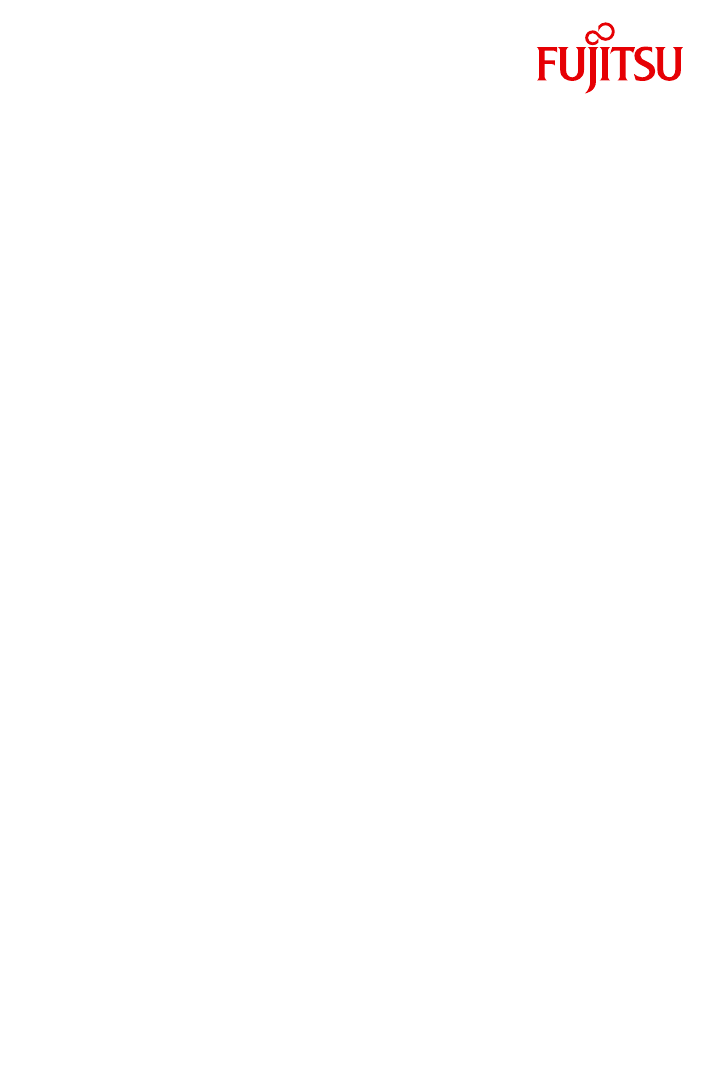
 (62 pages)
(62 pages) (36 pages)
(36 pages)







Commentaires sur ces manuels